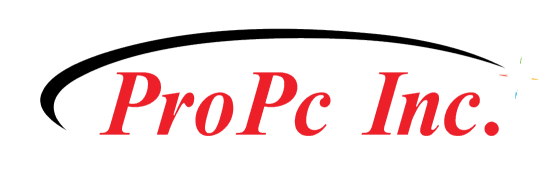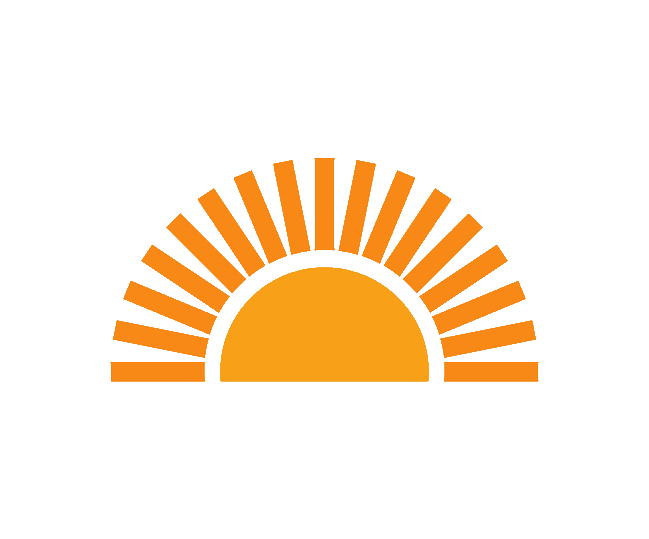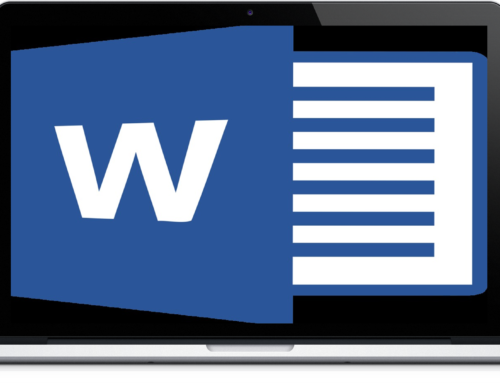Want to get your audience’s attention? Here are some advanced PowerPoint techniques to spice up your next presentation
Add video to your PowerPoint Presentation
It’s really easy to add video to your presentation! You can upload a video from your device, or embed a YouTube video.
You can also program PowerPoint to play the video automatically, making your presentation appear seamless.
Add charts, graphs, and other company visuals to clarify your messages
It’s easy for an audience to lose attention when you throw a big data table or set of statistics at them. Instead, convert those statistics into charts and graphs, for easy, visual comprehension.
Use infographics, using SmartArt
You can easily build infographics using SmartArt. Because SmartArt is built into PowerPoint, it can help you create professional graphics, and infographics that easily convey your message. Infographics like flowcharts, sequences, and processes are a snap using SmartArt.
Here’s a sample of a basic SmartChart:
Use Presenter View when displaying your PowerPoint Presentation
If you have several displays, presenter view is a very powerful tool. Presenter view allows you to preview information on your private screen, prior to displaying your live presentation on the extra display to the audience. This allows you to preview content, and pick and choose only the slides you want to display.
Use an interactive quiz
Engage your audience by posing questions, pertinent trivia, and getting them involved using questioning and quizzing to keep them active and listening. An engaged and participating viewer, is more likely to consume your content and stay focused.
Print Handouts with Extra notes
You can easily print handouts with room for notes for your audience. This helps with audience engagement and content retention.
Make Bulk edits with Master Slides
Master slides let you make bulk edits fast. You can make a change to a master slide, and see it reflected throughout your slide deck. Consistent branding, and placing a corporate logo throughout, can be easily achieved using Master Slides.
Use Branded colors or a coordinated color pallete
PowerPoint makes it easy to change color themes and adding your brand colors to each slide. This is one of PowerPoint’s great tips for professional marketing presentations.
PowerPoint’s advanced features can really help you to get your audience’s attention, help them retain content, and grasp advanced concepts.
To keep up with many more informative articles and free advice, and to help your business run more smoothly, connect with us on your favorite choice of Social Media: